Participants and Contributors
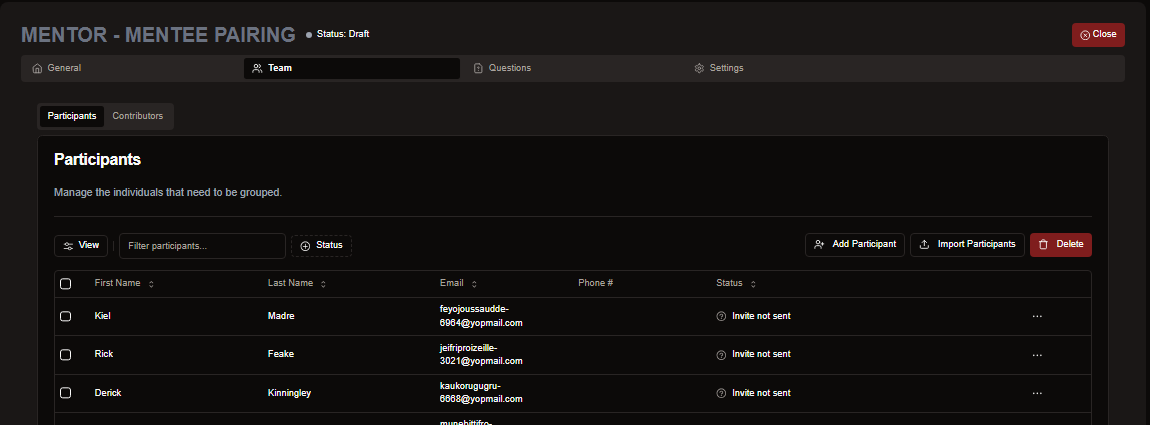
Participant Tab
This section provides an overview of all participants in the project and allows users to add participants. There are two methods to add participants: Manually or Importing via File.
Adding Participants Manually
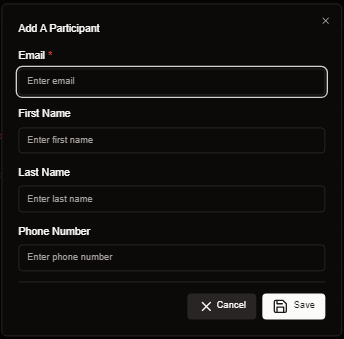
- Fill in the required fields with the participant's information.
- Email Address is mandatory for adding participants.
-
After entering the details, click the Save button to add the participant.
-
Repeat the process to add more participants.
Importing Participants
There are two ways to import participants:
- Using a CSV File:
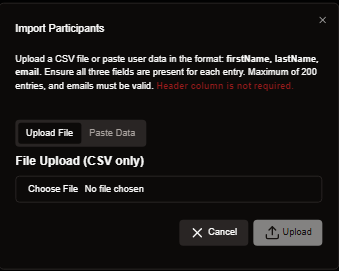
- Prepare a file using the format: first-name, last-name, email address.
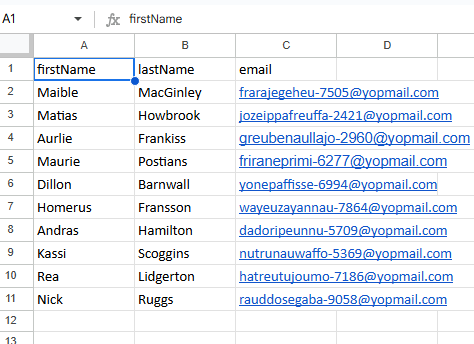
(PS. the image above is an example, the Headers aren't necessary)
-
Ensure the file does not exceed 200 entries per import.
-
Upload the file using the Upload File option.
- Pasting Data:
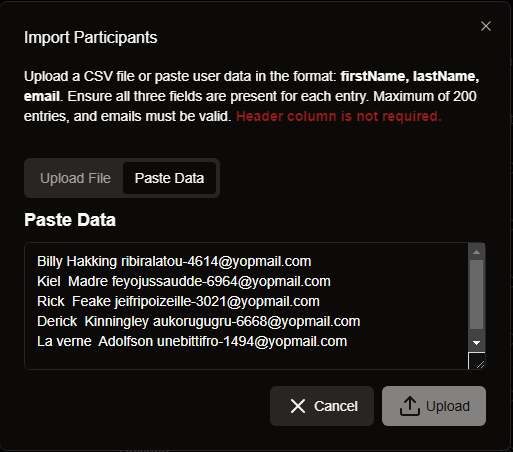
-
Click on the Paste Data tab beside the upload option.
-
Paste the participant data directly using the format mentioned above.
Contributors Tab
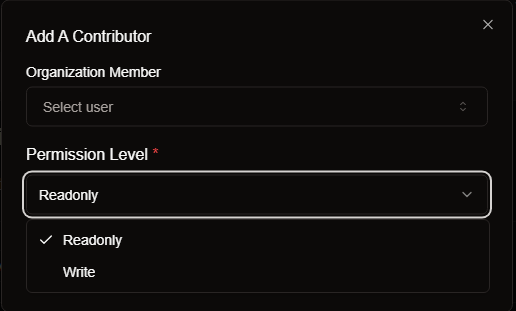
Members of an organization who require access to a specific project must be added as contributors.
-
Click the "Add Contributor" button to display a list of organization members.
-
Select and add the necessary personnel.
-
Select the Permission Level
-
"Readonly" is to let the user view the project only
-
"Write" gives the user editing privileges.